From Spam Daily News
As a result of an incorrect update, thousands of AOL dial-up
customers lost their connection and were then unable to reconnect, and AOL
broadband users were unable to access AOL servers several days ago.
The issue affected AOL customers using recent editions of Norton
AntiVirus, Norton Personal Firewall and Norton Internet Security.
"This update incorrectly detected traffic patterns used as part of the
AOL connection as a potential risk," Symantec said.
The erroneous update was removed from Symantec's servers about seven
hours after it was released.
A spokesman for Symantec said a "Symantec intrusion detection
signature" in its March 15 LiveUpdate had caused the problem. He said
the spread of the problem had been stopped and a remedy was available
through updates.
Symantec advises users who are unable to go online because of the
issue to disable their Norton software, connect to the Internet and
immediately download updated definition files.
This ought to be pretty interesting. They're booted offline, so they
can't get a LiveUpdate to fix the issue. Customers would have to
disable their security software in order to get the update; the
question is, how many of them will realize the real reason for the
problem in order to do that?
To fix the problem follow the steps for the product that you use.
Norton Internet Security or Norton Personal Firewall
Click Start > All Programs > Norton Internet Security > Norton
Internet Security.
In the right pane, click Security.
Click Turn Off.
Click OK.
Start the AOL program and sign on.
After you connect to AOL, click LiveUpdate > Next.
Download all available updates.
Restart the computer.
Norton AntiVirus installed by itself or as part of Norton SystemWorks
(not as part of Norton Internet Security)
Click Start > All Programs > Norton AntiVirus or Norton SystemWorks >
Norton AntiVirus.
Click Options.
If you see a menu, click Norton AntiVirus.
In the left pane, click Internet Worm Protection.
In the right pane, depending on your program version, uncheck Enable
Internet Worm Protection or Turn Internet Worm Protection on.
Click OK.
Click LiveUpdate > Next.
Download all available updates.
Restart the computer.
Click Start > Programs > Norton AntiVirus or Norton SystemWorks >
Norton AntiVirus.
Click Options.
If you see a menu, click Norton AntiVirus.
In the left pane, click Internet Worm Protection.
In the right pane, depending on your program version, check Enable
Internet Worm Protection or Turn Internet Worm Protection on.
Click OK.
SOURCE: Symantec
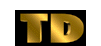 Spam Daily News (spam@telecom-digest.org)
Spam Daily News (spam@telecom-digest.org)