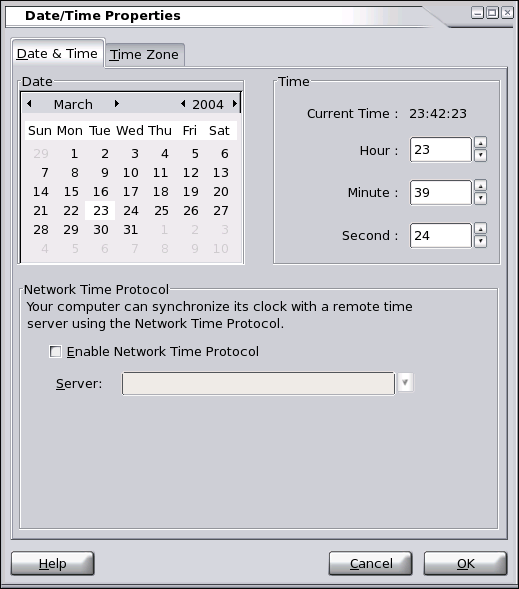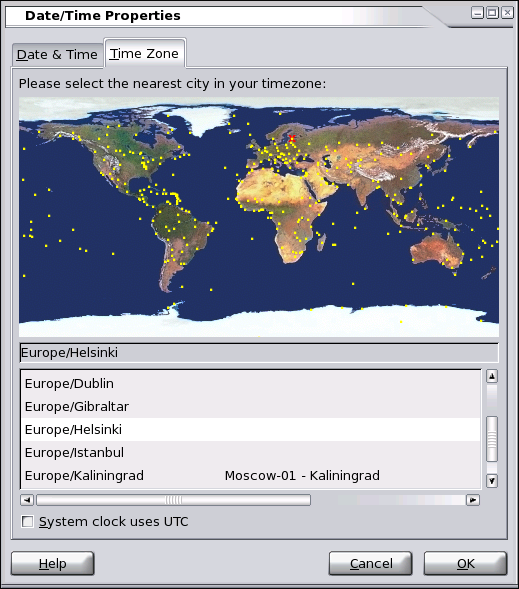Next: Finishing initial setup
Up: LBA-Linux Installation Guide R2
Previous: Setting up a network device
Contents
Index
Setting the date and time
On this screen, you must set your computer's date and timezone.
To set the computer's date and time:
- Click on the Date & Time tab of the Date/Time Properties screen (Figure 25).
Figure 25:
Setting date and time
|
|
- To set the date and time manually, click on the small arrows to either side of the month and year to scroll through the available months. Click on the correct calendar date. Click on the small up and down arrows beside the Hour, Minute and Second boxes to set the correct time.
- Alternatively, if your computer has a permanent Internet connection, you may set the time automatically using NTP (Network Time Protocol). Click the Enable Network Time Protocol checkbox and provide the name of an NTP server in the Server field. For a list of public NTP servers, see http://twiki.ntp.org/bin/view/Servers/WebHome.
To set the computer's timezone:
- Click on the Date & Timezone tab of the Date/Time Properties screen (Figure 26).
Figure 26:
Setting timezone
|
|
- Click on your geographical location on the map provided, or select your location from the list of cities.
- If you wish your computer's hardware clock to run in UTC time (Universal Coordinated Time-also called GMT, Greenwich Mean Time), click on the System Clock uses UTC checkbox. The UTC option is recommended if LBA-Linux will be the only operating system running on your computer, as it allows LBA-Linux to automatically correct for daylight savings time. If LBA-Linux shares the computer with other operating systems, you will need to ensure that operating systems are using the same time mode.
Click on the Next button in the lower right corner to continue.
Next: Finishing initial setup
Up: LBA-Linux Installation Guide R2
Previous: Setting up a network device
Contents
Index