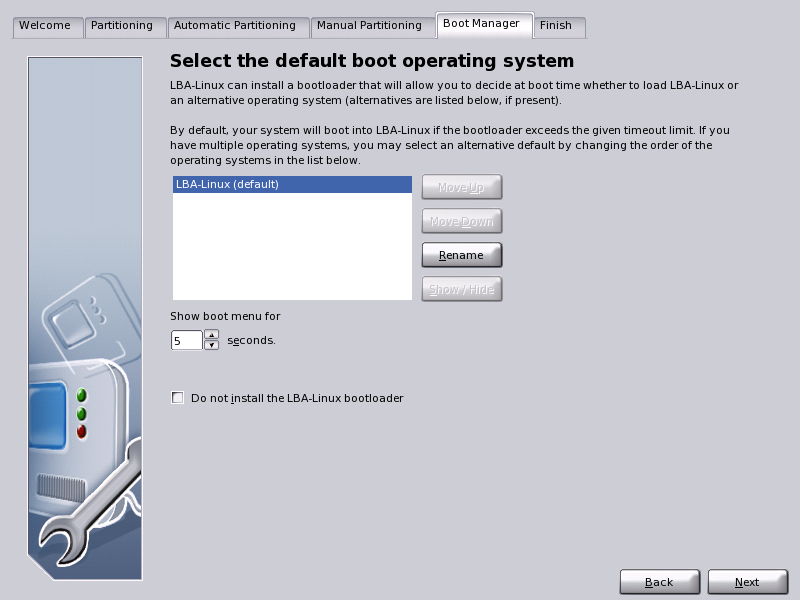
|
A bootloader is a small program that is executed every time your computer boots up. Its function is to load LBA-Linux or, alternatively, any other operating system that is installed on the computer. On computers with multiple installed operating systems, at each reboot the bootloader offers the choice of which operating system to load.
All installed operating systems detected by the LBA-Linux installer are shown in the window on the Bootloader page:
By default, LBA-Linux is positioned at the top of the list. At reboot, these operating systems will be displayed in the bootloader in the order shown. The operating system marked default will loaded automatically at every reboot, if no other selection is made within the time limit defined in the Show boot menu for box.
If you do not wish to use the LBA-Linux bootloader, you may skip its installation by selecting the check box at the bottom of the Bootloader screen. Use this option only if you already have a bootloader installed, and wish to keep it. If you choose not to install the LBA-Linux bootloader, you will need to manually configure your own bootloader to boot LBA-Linux.
The order in which operating systems appear in the bootloader menu may be customized.
To change the placement of an item in the boot menu:
Operating systems detected by the installer are given simple, descriptive labels in the boot menu. If you wish, you may customize these labels further.
To change the label of a boot menu item:
By default, the installer will add all detected operating systems to the boot menu. If you do not wish all installed operating system to be offered as boot choices, you may remove operating systems from the list.
To remove an operating system from the boot menu:
Note: Removing an operating system from the boot menu list will not remote that operating system from your computer. However, you will be unable to boot into unlisted operating systems without the aid of alternative boot media, such as a boot floppy disk.
The bootloader delay time refers to the number of seconds an operator has to select an operating system from the boot menu, before the default operating system is automatically loaded. By default, the bootloader delay is set at 5 seconds. You may increase or decrease this value to suit your needs.
To change the value of the bootloader delay time:
If you do not wish to install the LBA-Linux bootloader, you must manually install or configure another bootloader to load LBA-Linux.
To prevent installation of the LBA-Linux bootloader: