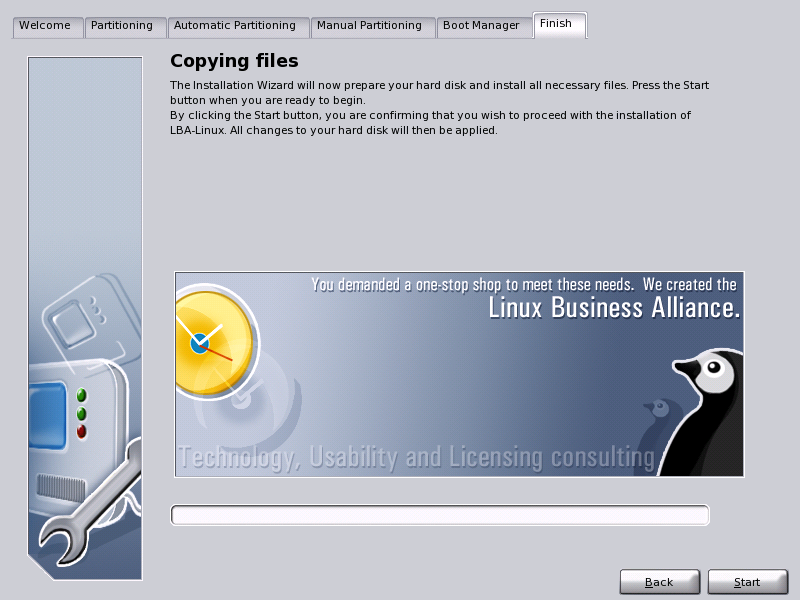
|
Now that all the installation options have been set, you are ready to begin installing the LBA-Linux software. During this stage of the installation, files will be copied from the LBA-Linux installation CD to your hard drive.
If you wish to make any changes before installation begins, click the Back button to return to earlier installation screens.
To begin installing LBA-Linux files on your hard drive, click the Start button.
The progress bar near the bottom of the screen indicates how much of the installation process has been completed.
When the progress meter reaches 100%, the installation of LBA-Linux is complete. Click the Reboot button to reboot your computer, or simply wait 30 seconds for the computer to reboot automatically.
Remember to remove the LBA-Linux installation CD from the CD-ROM drive!
When your computer starts up, LBA-Linux will initialize your computer's hardware and services. This may take up to several minutes, depending on the speed of your computer.
When your computer has loaded LBA-Linux, the LBA-Linux Configurator will appear. The Configurator enables you to provide certain LBA-Linux with certain settings before you log into your LBA-Linux desktop for the first time.
You must perform these final configuration operations before you can start using LBA-Linux:
Continue to Choosing a root password, by clicking on the Next button in the lower right corner of the screen.