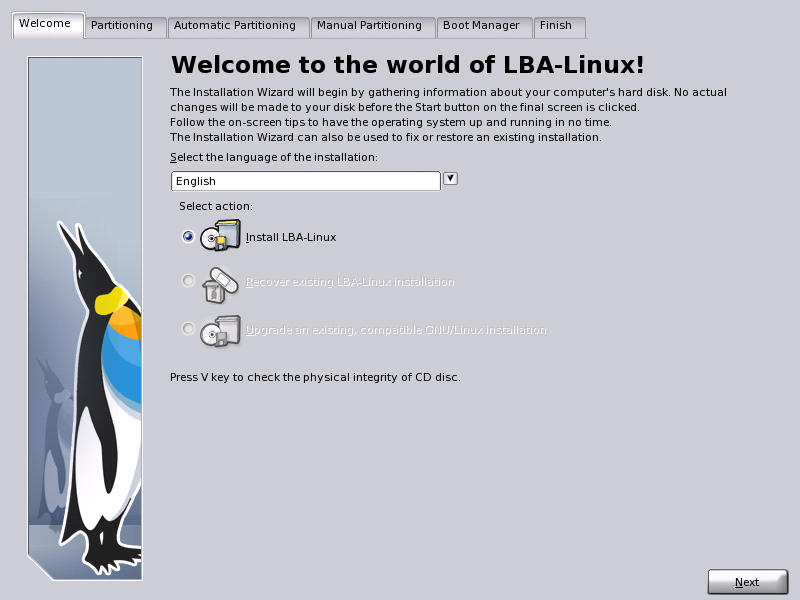
|
The LBA-Linux installer starts with a welcome screen. Here, you must provide the installer with two vital pieces of information, which will affect the rest of the installation process:
Your very first task in the installation of LBA-Linux is to select one of these as your preferred language. All subsequent installation pages will appear in the language you choose on this screen.
To set the installer in your preferred language:
 If your installation media (CD-ROMs or DVD-ROM) has become damaged or corrupted, LBA-Linux may
not install correctly. To test that all software packages on the installation media are as they should
be, press the 'V' key.
If your installation media (CD-ROMs or DVD-ROM) has become damaged or corrupted, LBA-Linux may
not install correctly. To test that all software packages on the installation media are as they should
be, press the 'V' key.
In addition to installing a brand-new copy of LBA-Linux, you can choose to Upgrade or Recover an existing installation. The Upgrade option is available if you have an older version of Fedora, Red Hat Linux, or SOT Linux installed on your computer (for specific version requirements, see the section Upgrading an existing GNU/Linux system.
The Recover option will be visible if you have an existing LBA-Linux installation.
The Install LBA-Linux option is always present.
For information about recovering your existing LBA-Linux installation, see Recovering a damaged LBA-Linux system.
For information about upgrading your an existing operating system, see Upgrading an existing GNU/Linux system.
For information about installing LBA-Linux from scratch, keep reading this section.
To begin installing LBA-Linux:
You must now create the hard drive partitions that will hold your new LBA-Linux system.